How to Create a Candlestick Chart on Excel(Excel에서 캔들스틱 차트를 만드는 방법)
This is a Guest Post by @BullDudeC of BullDude.com.
A Japanese candlestick chart is a type of visual price display of a financial instrument.
Usually charts are displayed as a line that combines the closing prices(종가) of the various trading sessions(거래소의 입회). The disadvantage of this type of display is that only the closing price of the session is displayed without giving any indication of the behavior of the price during the trading session.(거래입회기간동안)
This problem is solved by the Japanese candlestick chart, where for each trading session it is possible to identify the entire price behavior throughout the trading session. In particular, the low price, high price, closing price and opening price are shown.
In this short and simple tutorial(개인지도) you will learn how to build a Japanese candle chart using Microsoft Excel.
일본 촛대형 차트는 금융상품의 시각적 가격 표시의 일종이다.
보통 차트는 각종 거래회의 종가를 합한 선으로 표시된다. 이러한 유형의 표시장치의 단점은 거래기간 중 가격의 행동을 전혀 나타내지 않고 세션의 종가만 표시된다는 것이다.
이 문제는 일본의 촛대 차트에 의해 해결되는데, 거기에서 각 거래 세션을 위해 거래세션 전체에 걸쳐 전체 가격 행동을 확인이 가능하다. 특히, 낮은 가격, 높은 가격, 마감 가격, 개장 가격이 보여진다.
이 짧고 간단한 튜토리얼에서 당신은 마이크로소프트 엑셀을 사용하여 일본식 촛불 차트를 만드는 방법을 배울 것이다.
In this tutorial I used Microsoft Excel for Mac and I have created the Netflix (NFLX) candlestick chart using the prices from January 1 2020 to February 21 2020
TUTORIAL – 4 STEPS
1) Filter the dates from January 1, 2020 to February 21, 2020 then download the opening, closing, low and high prices directly from Yahoo Finance site from the following link or just copy and paste them into an Excel spreadsheet: https://finance.yahoo.com/quote/NFLX/history?p=NFLX
이 튜토리얼에서 나는 Mac용 Microsoft Excel을 사용했으며 2020년 1월 1일부터 2020년 2월 21일까지 가격을 사용하여 Netflix(NFLX) 촛대 차트를 만들었다.
튜토리얼 – 4스텝
1) 2020년 1월 1일부터 2020년 2월 21일까지 일자를 필터링한 다음, 야후 파이낸스 사이트에서 바로 개점, 마감, 저가 및 고가를 다운로드하거나, 엑셀 스프레드시트인 https://finance에 복사하여 붙여 넣으십시오.yahoo.com/quote/NFLX/history?p=NFLX
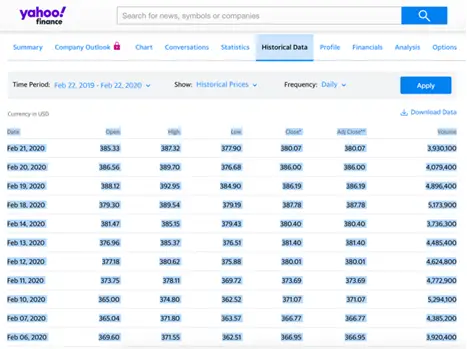
2) Select only the columns (세로열)relating to the “Date”, “Open”, “High”, “Low”, “Close*”, ignoring the last 2 (highlighted in red) and follow this simple procedure for creating the candlestick chart:
2) "날짜", "열림", "높음", "낮음", "닫음*"과 관련된 열만 선택하고 마지막 2개(빨간색으로 강조 표시됨)를 무시하고 다음 간단한 절차를 따라 촛대 차트를 작성한다.
Select “Insert” (point 1)
•"삽입" 선택(포인트 1)
Select the type of chart “Stock” (point 2) and from the 4 available chart types select the “Open-High-Low-Close” chart (point 3)
•차트 "Stock"(점 2)의 종류를 선택하고 사용 가능한 4개의 차트 유형에서 "Open-High-Low-Close"(점 3)를 선택하십시오.
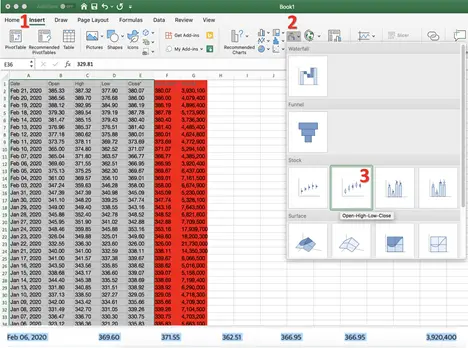
3) The chart that appears to you should be the same as this image below. As you can see, the graph is backwards(거꾸로) due to the fact that our data range is from the most recent to the oldest. So we have to do these simple steps to get the final chart:
당신에게 나타나는 도표는 아래의 이미지와 같아야 한다. 보시다시피, 이 그래프는 우리의 데이터 범위가 가장 최근의 데이터에서 가장 오래된 데이터 범위라는 사실 때문에 거꾸로 되어 있다. 그래서 우리는 최종 도표를 얻기 위해 다음과 같은 간단한 단계를 수행해야 한다
Double click on the bar where there are the dates of the single days (point 4)
•단일 날짜(점 4)가 있는 막대를 두 번 클릭
A window will open on the right and you will have to click the “Categories in reverse order” (point 5)
•오른쪽에서 창이 열리고 "역순으로 카테고리"(점 5)를 클릭해야 한다.
If the price scale does not adjust automatically as in my image (300 as a minimum value) but starts from 0, read at the bottom of this article the “Extra” section where I explain how to adjust the scale.
- .가격 척도가 내 이미지와 같이 자동으로 조정되지 않는다 (최소 기준으로 300) 그러나 0부터 시작되는 경우, 이 글의 하단에서 척도 조정 방법을 설명하는 "추가"섹션 기사를 읽으십시오
.
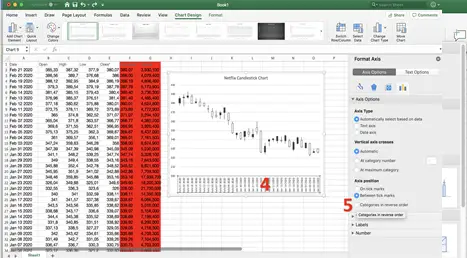
4) At this point you should have the correct chart. The default(의무불이행) candles (기본초)are white (bullish) and black (bearish).
4) 이 때 그대는 정확한 도표를 가져야 한다. 기본초는 흰색(황소)과 검은색(곰색)이다.
If you want to know how to set up green bullish candles and red bearish candles go to the extra section below.
녹색 상승세 양초와 빨간색 하락세 양초를 설치하는 방법을 알고 싶다면 아래의 추가 섹션으로 이동하십시오.
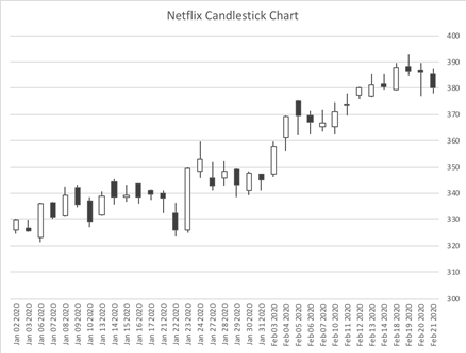
EXTRA:
How to set the color (red and green) of the candles
초의 색상(빨간색 및 녹색) 설정 방법
In case you want to change the color of the candles follow this simple procedure:
양초 색상을 변경하려면 다음 절차를 따르십시오.
Double click on a bullish candle (white) (point 1) and from the window that opens on your right click on “Color” (point 2) and choose the green (or one you prefer). Repeat the same procedure for bearish (black) candles and select the red color.
강한 양초(흰색)(1점)를 두 번 클릭한 후 오른쪽 창에 열리는 창에서 "색"(2점)을 클릭하고 녹색(또는 원하는)을 선택하십시오. 약한(검은) 양초에도 동일한 절차를 반복하고 빨간색도 선택하십시오.
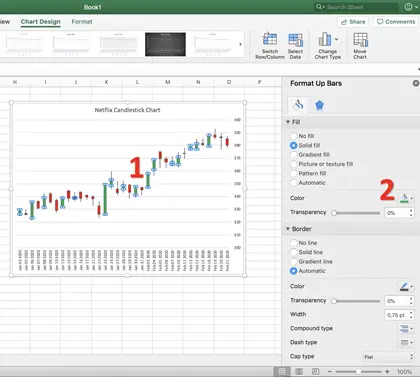
How to adjust the price scale to the chart
차트에 맞게 가격 척도를 조정하는 방법
In the event that the price scale starts from 0, making the chart difficult to read, follow the following simple procedure:
가격 척도가 0부터 시작하는 경우 차트를 읽기 어려운 경우 다음과 같은 간단한 절차를 따르십시오.
Double click on the price scale (point 1) and from the window that opens on the right “Format Axis”, make sure you are in “Axis Options” and in the “Minimum” box (point 2) enter the value of 300.
가격 척도(1점)를 두 번 클릭하면 오른쪽 "포맷 축"에 열리는 창에서 "축 옵션"에 있는지 확인하고 "최소" 상자(2점)에 300의 값을 입력하십시오.
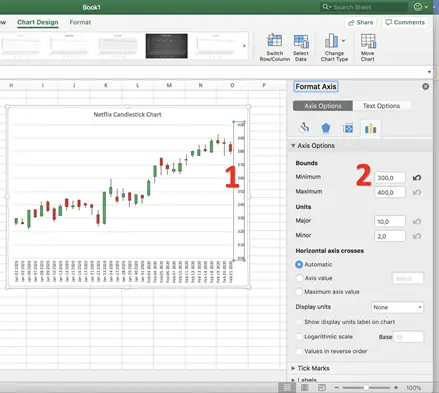
Continue to follow newtraderu.com because soon you will find a mini-guide on how to create moving averages (and the related cross) on Excel.
곧 엑셀에서 이동 평균(및 관련 크로스)을 생성하는 방법에 대한 미니 가이드를 찾을 수 있으므로 newtraderu.com을 계속 따르십시오.
You can also see current chart analysis from @BullDudeC at BullDude.com.
또한 BullDude.com에서 @BullDudeC의 현재 차트 분석을 볼 수 있다.
'거래기술에 관한 정보' 카테고리의 다른 글
| 7 Good Ways To Exit a Trade:(거래를 종료하는 7가지 좋은 방법:) (0) | 2020.02.28 |
|---|---|
| 5 Stop Loss Strategies:(5 손실 방지 전략:) (0) | 2020.02.27 |
| 10 Tips for Trading a Downtrend(다운트렌드 거래에 대한 10가지 팁) (0) | 2020.02.26 |
| Jesse Livermore’s 10 Key Principles:(제시 리버모어의 10가지 주요 원칙:) (0) | 2020.02.25 |
| What is Data Analytics?(데이터 분석이란?) (0) | 2020.02.24 |